Glo, one of Nigeria’s leading telecommunications providers, is renowned for offering affordable internet services. To enjoy seamless connectivity on your phone or modem, proper APN (Access Point Name) settings are crucial. If you’re experiencing slow speeds, connectivity issues, or can’t access the internet, configuring the correct Glo APN settings is the solution. This guide provides detailed instructions for setting up the Glo fast APN on all devices, ensuring you enjoy optimal browsing and download speeds.
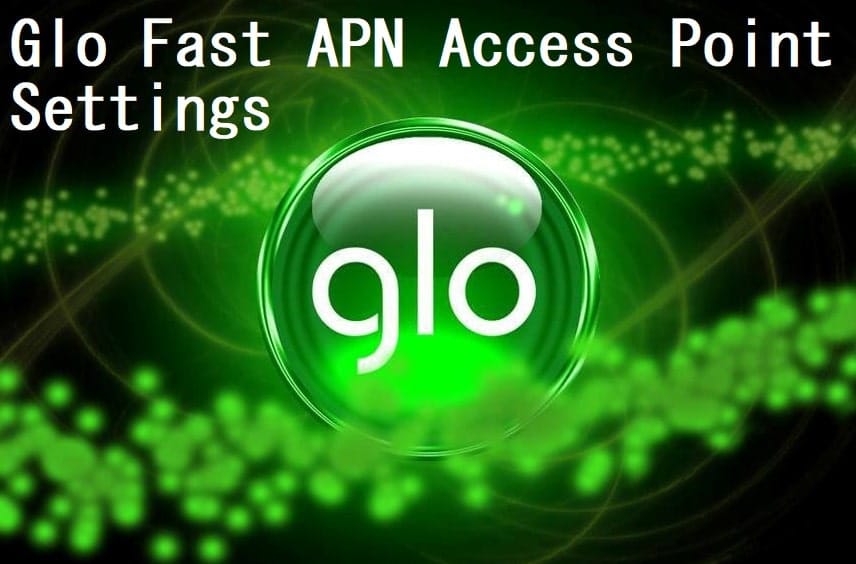
What is an APN, and Why is it Important?
APN stands for Access Point Name, which acts as a gateway between your device and the internet. When configured correctly, it ensures your device connects to the correct server, providing stable and fast internet access. Incorrect APN settings can result in:
- Inability to connect to the internet.
- Slow browsing and download speeds.
- Failed MMS or email delivery.
Glo Fast APN Settings for All Devices
General Glo APN Settings
Use the settings below to configure your phone, tablet, or modem for faster internet speeds:
- APN Name: Glo Fast
- APN: gloflat
- Username: flat
- Password: flat
- Authentication Type: PAP or CHAP
- Proxy: Not set
- Port: Not set
- MCC (Mobile Country Code): 621
- MNC (Mobile Network Code): 50
- APN Type: Default, supl
How to Configure Glo APN on Android Phones
- Open the Settings app on your Android phone.
- Navigate to Network & Internet or Connections (varies by phone).
- Select Mobile Network > Access Point Names (APN).
- Tap the + (Add) button to create a new APN profile.
- Enter the settings provided above.
- Save the configuration.
- Select the newly created APN and restart your phone.
Tip: If your phone supports 4G or 5G, ensure you enable it under network settings for the fastest speeds.
How to Configure Glo APN on iPhones (iOS Devices)
- Go to Settings > Mobile Data > Mobile Data Network.
- Enter the following details:
- APN: gloflat
- Username: flat
- Password: flat
- Leave other fields blank unless specified by Glo.
- Save the settings and restart your phone.
How to Configure Glo APN on Windows Phones
- Open Settings > Network & Wireless > Cellular & SIM.
- Tap SIM Settings > Add Internet APN.
- Input the Glo APN details.
- Save and activate the profile.
How to Configure Glo APN on USB Modems
- Insert your Glo SIM card into the modem and connect it to your PC.
- Open the modem’s software (usually provided with the device).
- Navigate to Settings > Profile Management.
- Create a new profile with the following details:
- Profile Name: Glo Fast
- APN: gloflat
- Username: flat
- Password: flat
- Save and set it as the default profile.
- Connect to the internet using the newly created profile.
Troubleshooting Glo Internet Issues
If you’re unable to connect even after applying the settings:
- Check Your Data Plan: Ensure your Glo SIM has an active data subscription. Dial
*127*0#to check your balance. - Network Mode: Switch between 3G, 4G, or 5G modes to find the most stable option in your location.
- Restart Device: Sometimes, restarting your phone or modem resolves temporary glitches.
- Contact Glo Customer Support: For further assistance, reach out to Glo customer care by dialing
121or visiting their website.
Advantages of Using Correct APN Settings
- Enhanced Speed: Experience faster downloads, uploads, and streaming.
- Stability: Reduced internet drops or connectivity issues.
- Device Compatibility: Proper settings ensure seamless operation on phones, tablets, and modems.
Conclusion
Setting up the Glo fast APN on your device is straightforward and can significantly improve your internet experience. By following this guide, you’ll unlock the full potential of Glo’s internet services, whether you’re on a phone, tablet, or modem. If you encounter any issues, don’t hesitate to consult Glo’s support team for assistance.
Did you find this guide helpful? Share your thoughts in the comments below or share this post with someone who might need it!
