The need for internet privacy and secure access to content from different regions is crucial. Whether you’re aiming to bypass geo-restrictions, protect your online privacy, or access services exclusive to certain countries, changing your IP address can be a valuable tool. One effective way to do this is by using UltraSurf, a popular free proxy software that allows you to mask your IP and appear as if you’re browsing from another country. In this guide, we’ll walk you through the steps on how to change your IP location with UltraSurf Proxy Software.
What is UltraSurf Proxy Software?
UltraSurf is a free proxy-based tool that allows users to browse the internet anonymously. Originally developed for users in regions with heavy censorship, such as China, UltraSurf provides a secure way to hide your IP address, bypass firewalls, and access geo-blocked websites. The software is easy to use and doesn’t require any technical knowledge, making it an accessible choice for most users.
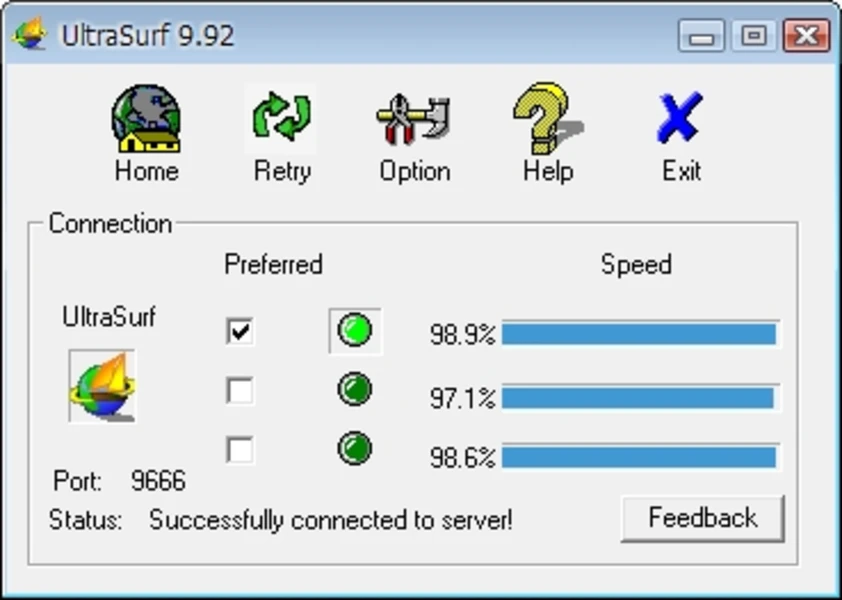
Why Change Your IP Address?
Changing your IP address using a proxy software like UltraSurf can have several benefits:
- Bypass Geo-Restrictions: Access websites, streaming services, and other online resources that may be blocked or limited in your region.
- Enhance Privacy: Keep your actual location and identity hidden from websites and internet service providers.
- Bypass Censorship: For users in restricted countries, UltraSurf helps circumvent censorship to access the open web.
Now, let’s dive into the steps on how to change your IP address with UltraSurf.
Step-by-Step Guide to Changing Your IP with UltraSurf
Step 1: Download and Install UltraSurf
UltraSurf is available for Windows and Android devices. Follow these steps to get started:
- Visit the official UltraSurf website at https://ultrasurf.us.
- Download the UltraSurf setup file for your operating system.
- For Windows, download the
.exefile. - For Android, you can find UltraSurf on the Google Play Store.
- For Windows, download the
- Install the application by following the on-screen instructions for Android. For Windows, simply launch the downloaded
.exefile—no installation is required, as it’s a portable application.
Step 2: Launch UltraSurf
- Open UltraSurf by double-clicking the application icon (on Windows).
- Once it opens, you’ll see a simple interface with a few buttons and a status window.
- The software will automatically connect to the UltraSurf network, routing your internet traffic through a secure proxy server.
Step 3: Confirm Your New IP Address
To confirm that your IP address has successfully changed:
- Open a web browser and navigate to an IP-checking website, such as https://whatismyipaddress.com.
- This website will display your current IP address and the country it appears to be coming from.
- If UltraSurf is working correctly, the IP address shown should differ from your original IP and should reflect a different location.
Step 4: Browse the Internet Anonymously
Once connected, you’re free to browse as if you were in a different location. Here are a few things to keep in mind:
- Access Geo-Restricted Content: Many streaming sites, news portals, and social media platforms have region-specific content. With UltraSurf, you should be able to access them as if you were in a supported country.
- Enhanced Security and Privacy: UltraSurf uses end-to-end encryption, meaning your online activities and personal data are protected from prying eyes, including your ISP and potential hackers.
Step 5: Disconnect When Done
When you’ve finished browsing:
- Close the UltraSurf application. This will disconnect your session and revert your internet connection to its default IP address.
- Make sure to check your IP again to ensure you’re back to your original IP location.
Important Considerations
While UltraSurf is a powerful tool for accessing the internet securely and bypassing restrictions, there are a few things to consider:
- Limited Control Over Server Locations: UltraSurf doesn’t allow you to select specific countries; instead, it routes your connection through its network to a random IP address.
- Primarily for Basic Browsing: UltraSurf is ideal for browsing, reading news, or streaming light content. However, for heavy streaming or more server location options, you might want to consider a premium VPN service.
- Not a VPN: UltraSurf operates as a proxy and not a full VPN, meaning it may not be as secure for very sensitive activities. For banking or sensitive data transfers, it’s better to use a VPN.
Advantages of UltraSurf Proxy
- Free and Easy to Use: Unlike many paid VPNs, UltraSurf is entirely free and doesn’t require any setup.
- Lightweight: UltraSurf doesn’t take up much space or processing power, making it ideal for users with basic needs.
- Effective for Bypassing Censorship: UltraSurf was initially developed to circumvent heavy censorship, so it’s a reliable choice for accessing restricted content.
Disadvantages of UltraSurf Proxy
- Limited Server Control: You cannot choose the specific country you want to connect to.
- Limited Platforms: UltraSurf is only available for Windows and Android devices.
- No Advanced Security Features: It lacks advanced VPN features like a kill switch, multi-hop servers, or split tunneling.
Conclusion
UltraSurf is a straightforward, free tool for users who want to change their IP address and browse anonymously without getting into complex setup processes. Whether you’re looking to bypass geo-restrictions, increase online privacy, or simply test how your website appears in other regions, UltraSurf offers a quick and reliable solution.
For users who need more flexibility, greater speed, or specific server locations, a paid VPN service may be a better option. But for basic, reliable anonymity and quick IP masking, UltraSurf remains a great choice. Enjoy your anonymous browsing.
