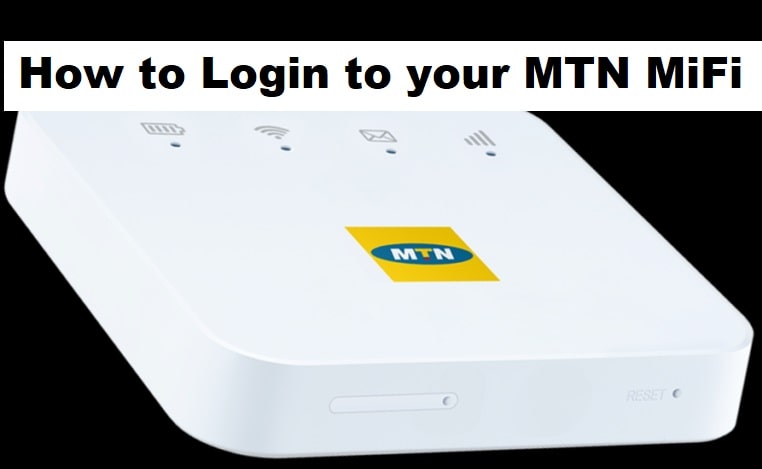MTN MiFi Login: Here comes the full guide on how to access and manage your MTN MiFi modem by accessing the dashboard, where you can control the following:
- Change the Default and old password or network PIN.
- Check and manage devices that are connected.
- View data usage and update your settings.
- Check your data balance and lots more.
If you use an MTN MiFi device, one of the most important things you’ll ever learn is how to log in to the MiFi dashboard. This simple step unlocks full control over your MiFi device, allowing you to change your password, manage connected devices, view data usage, update settings, and troubleshoot connection issues.
Yet many MTN users still struggle with the MTN MiFi login process. Some don’t know the correct login link, some forget the default password, and others aren’t sure how to reset the device when things stop working.
This guide will help you solve that issue, whether you’re using an MTN Huawei MiFi, ZTE MiFi, or a universal MiFi configured for MTN. This is how to access the MTN MiFi login page.
What Is the MTN MiFi Login Page?
Your MTN MiFi device comes with a built-in admin dashboard that you can access using a browser on your phone, laptop, or tablet. This dashboard is like the control hub of your MiFi. It allows you to manage network settings, change your WiFi password, view SMS messages, check the signal strength, and monitor the number of connected devices.
Instead of using an app, MTN MiFi works through a local web interface, usually accessed via a simple link like:
- http://192.168.0.1
- http://192.168.1.1
- http://192.168.8.1 (most common for MTN Huawei MiFi)
- http://mtnmifi/ (works on some versions)
These links do not require internet access. They open a local page stored inside the MiFi device.
Once you enter the login link in your browser, you will be asked to enter a username and password, which are usually the default admin credentials unless you changed them.
Why You Need the MTN MiFi Login
Most users think of the MiFi device simply as a portable internet source, but the admin dashboard does much more than that. Here are the main reasons you’ll need to log in:
1. To change your WiFi name and password
Keeping the default WiFi password is risky because anyone with the device package can connect to your network. Logging in allows you to personalize and secure your WiFi.
2. To block unauthorized users
From the dashboard, you can view all connected devices and remove those you don’t recognize.
3. To monitor your data usage
You can track how much data you’ve consumed, your remaining balance, and usage trends.
4. To send and read SMS messages
MTN sometimes sends important notifications to your MiFi SIM—like data renewal reminders or promo alerts.
5. To update your firmware
Firmware updates improve device performance and fix bugs.
6. To troubleshoot network problems
If your MiFi is slow, disconnected, or not broadcasting, the dashboard gives you access to tools that may help.
In short, the MTN MiFi login page is your gateway to making your MiFi device more secure, faster, and more efficient.
How to Log In to MTN MiFi (Step-by-Step Guide)
Even though the MTN MiFi login process is simple, many people get stuck because of the default password or incorrect login address. Below is a clear guide that works for all MTN MiFi models.
Step 1: Connect your device to the MiFi
You can connect via WiFi or USB cable.
Step 2: Open your browser
Use Chrome, Safari, Edge, or Firefox.
Step 3: Enter the MTN MiFi login address
Try any of the following:
- 192.168.8.1 → most common
- 192.168.0.1
- 192.168.1.1
- 192.168.100.1 (rare)
- http://mtnmifi/
- http://huaweiwebui/ (Huawei versions)
If one doesn’t work, try the next.
Step 4: Enter your login username and password
The default credentials are often printed inside the device, on the battery compartment, or on the box.
Common default logins include:
- Username: admin
- Password: admin
- Or:
- Username: admin
- Password: password
Some newer MTN MiFi devices use the WiFi key (not the SSID) as the login password.
Step 5: You’re now inside the MTN MiFi dashboard
From here, you can change settings, update your WiFi password, check data usage, and more.
Default MTN MiFi Login Credentials by Model
Different MiFi versions use different default passwords. Here are the common ones:
For MTN Huawei MiFi (E5573, E5576, E5377, etc.)
- Login Username: admin
- Login Password: admin
- or sometimes:
-
Login Password: the WiFi key written on the device
For MTN ZTE MiFi (MF920, MF65, MF79U, etc.)
- Login Username: admin
- Login Password: admin
or:
-
Login Password: password
For MTN Universal MiFi Devices
Some third-party MiFis configured for MTN use:
- Username: admin
- Password: user
- Password: 1234
If your password doesn’t work, check the sticker inside the battery compartment.
How to Change MTN MiFi WiFi Name and Password
One of the first things MTN recommends is changing your WiFi password to prevent unauthorized usage.
Here’s how:
- Log in to your MiFi dashboard.
- Navigate to Settings or WLAN Settings.
- Click WiFi Settings / Security / Configuration.
- Change the SSID (WiFi name) if you want.
- Enter a new WPA2 password (WiFi password).
- Save or Apply.
Your MiFi will restart and apply the new settings.
How to Check Data Usage on MTN MiFi
Once you access the MTN MiFi login dashboard, you can easily monitor your data usage. Simply go to:
Home / Statistics / Data Usage / Information
You will see:
- Data used today
- Monthly data usage
- Data used per device
- Total remaining data
- Current network speed
This helps you avoid running out of data unexpectedly.
How to See and Block Connected Devices
If your MiFi is slow, it’s possible that too many devices are connected. To manage this:
- Log in to the dashboard.
- Go to Connected Devices / Device List.
- You will see all phones, laptops, or tablets currently using your MiFi.
- Click Block, Disconnect, or Blacklist.
This instantly kicks out unauthorized users.
How to Reset MTN MiFi When You Forget the Password
If you can’t log in because you forgot the password, don’t panic. Every MTN MiFi device has a tiny reset button.
To reset:
- Turn on the MiFi.
- Locate the reset hole (usually beside the SIM slot or under the cover).
- Use a pin to hold it down for 10–15 seconds.
- The MiFi will restart and return to factory settings.
- After resetting, the default login password will work again.
Also Read:
- How to Log in to Airtel WIFI Router Modem Easily
- MTN Broadband Login: A Step-by-Step Guide
- How to Change MTN WiFi Password for All Devices
Troubleshooting MTN MiFi Login Problems
Sometimes you may experience issues trying to access the MiFi login page. Here are the most common problems and how to fix them:
1. Login page is not opening
- Ensure you are connected to the MiFi network.
- Try a different login address.
- Turn off VPN.
- Restart the MiFi device.
2. Wrong password message
-
Try “admin”.
-
Try the WiFi key.
-
Reset the device if necessary.
3. MiFi keeps disconnecting
- Too many connected devices.
- Low battery.
- Weak network signal.
- Overheating.
4. Slow browsing
- Check how many users are connected.
- Switch the network mode to 4G-only.
- Change your location for a better signal.
Who Should Use the MTN MiFi Login Dashboard?
The MTN MiFi dashboard isn’t just for tech-savvy people. It is useful for:
- Students studying online
- Remote workers managing multiple devices
- Gamers monitoring internet speed
- Families who want to secure their WiFi
- Business owners using portable hotspots
- Travelers who rely on MiFi for a stable network
The more you use the dashboard, the more control you have over your MiFi performance.
The MTN MiFi login page is the gateway to fully managing your MTN MiFi device. Whether you want to check data usage, change your WiFi password, block unauthorized users, read SMS messages, or troubleshoot slow internet, everything begins with logging into your dashboard.
The process is simple:
Connect → Enter login link → Use default password → Manage your settings.
Once you understand how your MTN MiFi works from the inside, you’ll enjoy faster speeds, better security, and more efficient data usage.