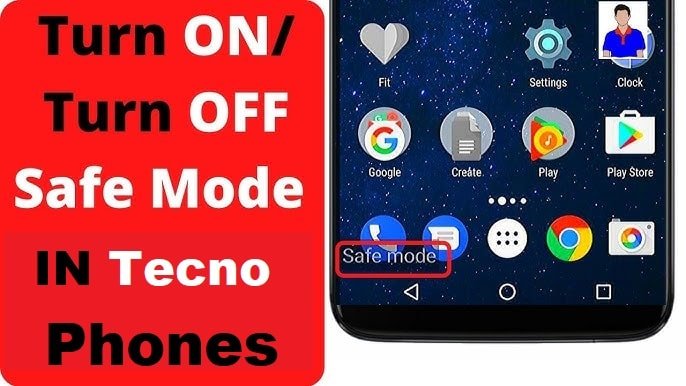If you’ve ever picked up your Tecno smartphone only to see the words “Safe Mode” lingering at the bottom of your screen, you’re not alone. This can be both confusing and frustrating especially if you’re not sure how your phone got into this mode in the first place.
In this comprehensive guide, we’ll explore what Safe Mode is, why your Tecno device may be stuck in it, and most importantly, how to remove Safe Mode on Tecno phones using simple step-by-step methods. Whether you’re using a Tecno Spark, Camon, Pova, or Phantom series, this guide has you covered.
What is Safe Mode on Tecno Phones?
Safe Mode is a diagnostic mode found in Android smartphones, including all Tecno devices. It disables all third-party apps and runs only the essential system processes. This allows you to troubleshoot any issues that may be caused by a recently installed app or a software glitch. When in Safe Mode, you’ll notice:
- A “Safe Mode” watermark in the bottom left or right of the screen.
- Most third-party apps are grayed out or inaccessible.
- The phone might seem faster because only system apps are running.
Why Is My Tecno Phone in Safe Mode?
There are several reasons why your Tecno phone may have entered Safe Mode and some of the reasons are as follows:
- Accidental Button Combination: Holding the volume button while restarting the phone.
- Malfunctioning App: A recently installed app might be causing system issues.
- System Glitch: Sometimes Android can misinterpret a crash as a cue to enter Safe Mode.
- Hardware Issue: In rare cases, a faulty volume button can trigger Safe Mode.
Regardless of the reason, the good news is you can easily fix or exit Safe Mode.
How to Remove Safe Mode on Tecno Phones
Below are several proven methods to get your Tecno smartphone out of Safe Mode.
Method 1: Restart Your Phone
This is the simplest and most effective way to remove Safe Mode on your Tecno phones and other phones as well,whether you are using Infinix, itel or any other phones, the process are the same. Follow these instruction below to fix it.
- Press and hold the Power button.
- Tap on Restart (or Reboot). Wait for your phone to reboot normally.
Note: Make sure you’re not holding the Volume Down or Up button during restart, as this can trigger Safe Mode again.
Method 2: Remove Battery (For Removable Battery Models)
If your Tecno model has a removable battery, you can use this method to disable the safe mode without stress.
- Power off the phone.
-
Remove the back cover and battery.
- Wait for about 30 seconds.
- Reinsert the battery and power on the phone.
This can help reset any temporary glitches that are forcing Safe Mode on your Tecno phones.
Method 3: Use Notification Panel (On Some Models)
In some versions of HiOS (Tecno’s Android skin), you may get a Safe Mode notification but you don’t have to panic, I will help you fix it if you follow these instructions below:
- Swipe down the Notification Bar. Tap on the Safe Mode is On notification. Choose Turn Off Safe Mode. If this option is available, it’s the quickest way to exit.
Method 4: Use Hardware Key Combination
If your volume buttons are stuck or faulty, they might be triggering Safe Mode at every boot. Here’s a workaround steps:
- Power off your Tecno phone completely.
- Press and hold Power + Volume Up until the Tecno logo appears.
- When the logo appears, release all buttons.
This should boot you into normal mode. If this doesn’t work, try Power + Volume Down instead, depending on your device model.
Method 5: Clear Cache Partition (Advanced)
Sometimes, corrupted cache data causes the phone to boot into Safe Mode steps:
- Turn off your Tecno phone.
- Press and hold Power + Volume Up together until the Android recovery screen appears.
- Use the Volume buttons to navigate to Wipe cache partition.
- Press the Power button to confirm.
- Once complete, select Reboot system now.
Don’t worry this won’t delete your personal data, only temporary system files.
Method 6: Uninstall Problematic Apps
If your phone boots normally but keeps entering Safe Mode after a restart, a third-party app may be to blame. steps:
- Boot into Safe Mode. Go to Settings > Apps.
- Uninstall any recently installed or suspicious apps.
- Restart your phone.
After uninstalling the apps, your phone should boot into normal mode.
Method 7: Perform a Factory Reset (Last Resort)
If all else fails, a factory reset will restore your device to its original state.
Warning: This will delete all your data. Be sure to back up your files before proceeding steps:
- Go to Settings > System > Reset options.
- Tap on Erase all data (factory reset).
- Confirm and wait for the phone to reset.
- After reboot, your phone should no longer be stuck in Safe Mode.
Supported Tecno Models
These methods work on nearly all Tecno models including:
-
Tecno Spark Series (e.g., Spark 10, Spark Go)
-
Tecno Camon Series (e.g., Camon 20, Camon 18)
-
Tecno Phantom Series (e.g., Phantom X2)
-
Tecno Pova Series
-
Tecno Pop Series
Getting stuck in Safe Mode can be annoying, but it’s usually easy to fix with the right approach. Whether it’s a simple restart or a deeper system reset, the steps above should help you successfully remove Safe Mode on your Tecno phone and return to using your device normally.
Still having trouble? It might be time to visit an authorized Carlcare center, Tecno’s official customer service partner, for professional help.
Have any questions or tips of your own? Drop them in the comments below