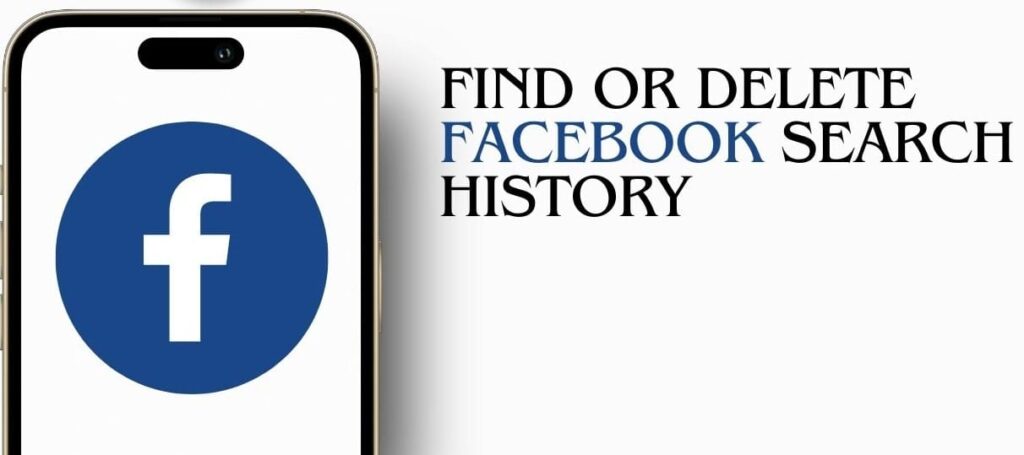Facebook keeps track of various activities on its platform, including your search history, which helps personalize your experience by suggesting pages, people, or topics based on your past searches. However, you might find yourself in situations where you need to retrieve deleted search history on Facebook.
While Facebook does not provide a straightforward option to recover deleted search history, there are several methods and workarounds to access or view past information, whether from the app itself, cached data, or third-party tools.

In this guide, we’ll explore various approaches you can use to attempt retrieving deleted search history on Facebook. Each method has its benefits and limitations, so read through them to find the best one for your needs.
1. Check Your Facebook Activity Log for Other Records
Your Activity Log on Facebook records a range of actions, including posts, comments, likes, and certain interactions. Although it does not store deleted search history, it might contain information about activities related to your searches, like profiles you visited, pages you liked, or groups you interacted with. This can sometimes provide insight into your search behavior.
How to Access the Facebook Activity Log:
- Open Facebook: Log into your Facebook account on your mobile app or desktop.
- Go to Your Profile: Click on your profile picture to access your profile page.
- Access Activity Log: Select Activity Log from the options available.
- Browse Activity Types: Look through various categories (such as posts, comments, and interactions) to find records of any recent activities.
Although this doesn’t directly retrieve your search history, it can give clues about your recent activities and the profiles or pages you might have searched for.
2. Using Facebook Data Download Feature
Facebook offers a data download feature that allows users to retrieve a complete record of their interactions on the platform. This includes messages, photos, videos, friends list, and more. If you’re looking for past activities, downloading your Facebook data might reveal interactions or messages that can serve as clues for your deleted search history.
Steps to Download Facebook Data:
- Go to Settings: Open Facebook and navigate to Settings & Privacy > Settings.
- Access Your Facebook Information: Look for the Your Facebook Information section and select Download Your Information.
- Select Data to Download: You’ll see a list of options, including posts, photos, videos, comments, and more. Select Activity Log or any other categories related to your past activities.
- Choose File Format and Date Range: Select the date range, format, and media quality for your download.
- Request Download: After selecting your preferences, click Create File. You’ll receive a notification when your file is ready for download.
This file will not directly contain deleted search history, but it might have interactions or messages that can jog your memory of past searches.
3. Checking Device Cache for Facebook Data
If you’re using Facebook on your mobile device, certain app data might be temporarily stored in the device’s cache. Although deleted search history might not be directly stored, cached files sometimes contain temporary records of activities that haven’t yet been overwritten. Clearing or viewing the cache may give you some insight into recent activities.
Steps to Check Facebook Cache on Android:
- Open Settings: Go to the Settings app on your Android device.
- Go to Apps: Scroll to Apps or Applications and find Facebook in the list.
- Access Storage: Select Storage to view Facebook’s data and cache.
- Clear or View Cache: Clearing cache deletes temporary files, while simply viewing cached data can give you an idea of recent interactions.
For iOS devices, cache data is generally not accessible due to privacy restrictions.
4. Recover Deleted Search History Using Google Activity (For Android Users)
If you use Facebook on an Android device and have Google’s Web & App Activity enabled, you might find traces of your Facebook searches in Google Activity. This is because Android often tracks app usage as part of its user activity monitoring.
Steps to Check Google Activity for Facebook Usage:
- Open Google Account: Go to myaccount.google.com and log in with your Google account.
- Access Web & App Activity: Navigate to Data & Privacy > Web & App Activity.
- Review Your Activity: Look for entries related to Facebook. If your search activity was recorded here, you may find records of recent app usage and specific actions.
While this won’t directly retrieve deleted search history on Facebook, it can reveal app sessions or interactions that you may recognize.
5. Utilizing Browser History for Clues
If you accessed Facebook through a web browser (like Chrome, Safari, or Firefox), your browser history might have some traces of profiles or pages you visited. While this is not direct Facebook search history, it can offer clues about past visits that align with your search patterns.
Steps to Check Browser History:
- Open Your Browser: Use the same browser where you accessed Facebook.
- View Browser History: Go to History (often found under the menu or by pressing
Ctrl + Hon Windows orCommand + Yon Mac). - Filter for Facebook URLs: Look for Facebook URLs, especially those that point to profiles or pages. These URLs might help you recall searches.
This can be particularly helpful if you were looking at specific profiles, events, or groups that may have influenced your search activities.
6. Contacting Facebook Support for Assistance
In some cases, reaching out to Facebook’s support team could be an option, especially if you need access to deleted data for security or legal purposes. Although this isn’t a guaranteed solution, explaining your situation to Facebook’s support team might lead to possible workarounds.
How to Contact Facebook Support:
- Navigate to Help Center: Go to Help & Support > Help Center from the Facebook app or website.
- Use the Search Feature: Type in “deleted search history” or related keywords to find any relevant articles or support options.
- Report a Problem: If no articles address your issue, try using the Report a Problem feature and detail your situation.
Although this is a long shot, Facebook’s team may offer some insights or resources that could help.
7. Third-Party Data Recovery Tools (Use Caution)
There are data recovery tools that claim to help recover deleted files, but it’s crucial to approach these options with caution. Facebook has strict privacy protections, so be wary of using any tool that claims to recover deleted search history specifically, as it may violate Facebook’s terms of service.
If you choose to explore this route, focus on reputable tools and avoid any that require logging into your Facebook account, as these could compromise your privacy and security.
Recovering Deleted Facebook Search History
While there is no guaranteed way to retrieve deleted Facebook search history, various methods can help you piece together relevant information or clues. Checking your Activity Log, downloading your Facebook data, or viewing cached data can reveal certain interactions, while Google Activity and browser history may offer additional context.
Ultimately, deleted search history on Facebook is challenging to retrieve due to the platform’s privacy policies and limited recovery options. Remember to exercise caution with third-party tools and prioritize your account’s security whenever exploring recovery options.