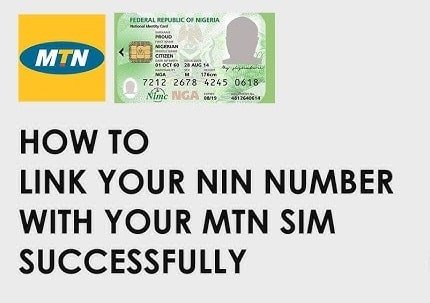Linking your National Identification Number (NIN) to your MTN line has become mandatory as part of the government’s effort to enhance security and curb identity theft. Failure to do so can result in your line being blocked.
Today, I will be guiding you on how you can link your NIN, the entire process of submitting your NIN to MTN to help you stay connected and safe from your ling getting blocked by MTN. Submitting NIN is no long new to many Nigeria but most times you might need to help those that are not familiar with the process.
Why You Need to Link Your NIN to Your MTN Line
The Nigerian Communications Commission (NCC) mandates all SIM card users to link their NIN to their mobile numbers. Here’s why it’s important:
Compliance with Government Regulations: The government requires every mobile user to link their NIN for security reasons.
Avoid Service Disruption: Failure to link your NIN may result in your MTN line being blocked.
Identity Verification: Linking your NIN helps verify your identity and ensures your SIM registration is complete.
Different Methods to Submit Your NIN to MTN
There are several convenient ways to link your NIN to your MTN line, choose the one that works best for you:
- Using USSD Code
- Via MTN Website
- Through the MyMTN App
- By Visiting an MTN Office
Let’s explore each method in detail.
1. Linking Your NIN to MTN via USSD Code
The fastest and most accessible method to submit your NIN to MTN is through the USSD code. Follow these step-by-step process:
- Dial *785# on your MTN line.
- Follow the prompt and enter your 11-digit NIN.
- Confirm the number by selecting the appropriate option.
- You will receive a confirmation message indicating successful submission.
Important Tips
- Ensure your NIN is correct before submitting.
- You can dial *346# to retrieve your NIN if you’ve forgotten it.
- Use the MTN line you wish to link when dialing the code.
2. Linking Your NIN to MTN via the MTN Website
If you have internet access, linking your NIN through the MTN website is also a reliable option
- Visit the official MTN NIN submission portal: https://nin.mtnonline.com
- Enter your MTN phone number.
- You will receive an OTP (One-Time Password) via SMS. Enter the OTP in the space provided. Input your 11-digit NIN and
- click Submit. You will receive a confirmation message on your phone.
Benefits of Using the Website:
- Convenient and accessible from any internet-enabled device.
- Can be done at your own pace without network interruptions.
3. Linking Your NIN to MTN Using the MyMTN App
If you’re an MTN customer who uses the MyMTN App, you can easily link your NIN using this platform. Step-by-Step Process:
- Download the MyMTN App from Google Play Store or Apple App Store.
- Open the app and log in using your MTN number.
- Go to the NIN Update section.
- Enter your 11-digit NIN.
- Click Submit and wait for the confirmation message.
Also Read: MTN VS Airtel Data Plans 2025 (Best Data offer)
Advantages of Using MyMTN App:
- Easy to navigate and user-friendly interface.
- You can track your NIN update status directly within the app.
4. Linking Your NIN by Visiting an MTN Office
If you prefer in-person assistance, visiting an MTN office is a reliable option.
What to Bring:
- Your NIN slip or printed copy.
- A valid means of identification (National ID card, Voter’s card, or Passport).
- Your MTN SIM card.
Step-by-Step Process:
- Locate the nearest MTN office.
- Present your NIN and ID to the customer service representative.
- They will help you link your NIN to your MTN number.
- You will receive a confirmation SMS once the process is complete.
Benefits of Visiting an Office:
- Personal assistance and guidance.
- Suitable for those who are not tech-savvy or have network issues.
Common Issues and How to Resolve Them
Despite the simplicity of the process, users may encounter some challenges. Here’s how to resolve them:
1. USSD Code Not Working:
- Ensure you have sufficient airtime (at least N10) as some services may require it.
- Restart your phone and try again.
- Visit an MTN office if the problem persists.
2. Website or App Not Responding:
- Check your internet connection.
- Clear your browser’s cache or update the app.
- Try accessing the portal at a different time.
3. No Confirmation Message:
- Sometimes, network issues delay the SMS.
- Wait for a few hours and check again.
- Dial *785# to verify if the NIN has been successfully linked.
How to Check If Your NIN Is Linked to Your MTN Number
To confirm that your NIN has been linked successfully, follow these steps:
- Dial *785#.
- Choose the option to check your NIN status.
- You will receive an SMS confirming whether your NIN is linked.
Also Read: Code for MTN Night Browsing (2GB data N200 now 300)
What to Do If Your Line Is Blocked
If your MTN line has been blocked because of NIN non-linkage, don’t panic. Follow these steps:
- Visit an MTN office with your NIN slip and ID.
- Request for NIN linkage and SIM reactivation.
- Once done, your line should be restored within 24 to 48 hours.
Frequently Asked Questions (FAQs)
1. Can I link multiple numbers to one NIN? Yes, you can link up to seven SIM cards to one NIN.
2. Is there a deadline for linking NIN to MTN? Yes, the government periodically sets deadlines. Ensure you link your NIN promptly to avoid disconnection.
3. Is it safe to link my NIN via USSD or online? Yes, as long as you use official MTN channels like *785# or the MTN website.
4. What if I don’t have a NIN yet? Visit any NIMC enrollment center to register and obtain your NIN.
Also Read: MTN Data Plans and Subscription Codes 2025
Conclusion
Linking your NIN to your MTN line is not just a legal requirement but a practical step toward securing your mobile identity. Whether you choose the USSD method, the website, the app, or an in-office visit, ensure you complete this process as soon as possible to avoid service disruptions. By following the steps outlined in this guide, you can link your NIN to your MTN line without stress. Stay connected.