Facebook Free Mode is a service that allows users to access Facebook without data charges, provided by certain mobile networks. With Free Mode, users can post status updates, like, comment, and browse Facebook without using any of their mobile data. However, images and videos are often not viewable in Free Mode; you’d need to switch to Data Mode for full access.
Table of Contents
- What is Facebook Free Mode?
- Supported Networks for Free Mode
- Benefits of Using Free Mode
- How to Turn On Free Mode
- How to Switch Back to Data Mode
- Troubleshooting Free Mode
- FAQs
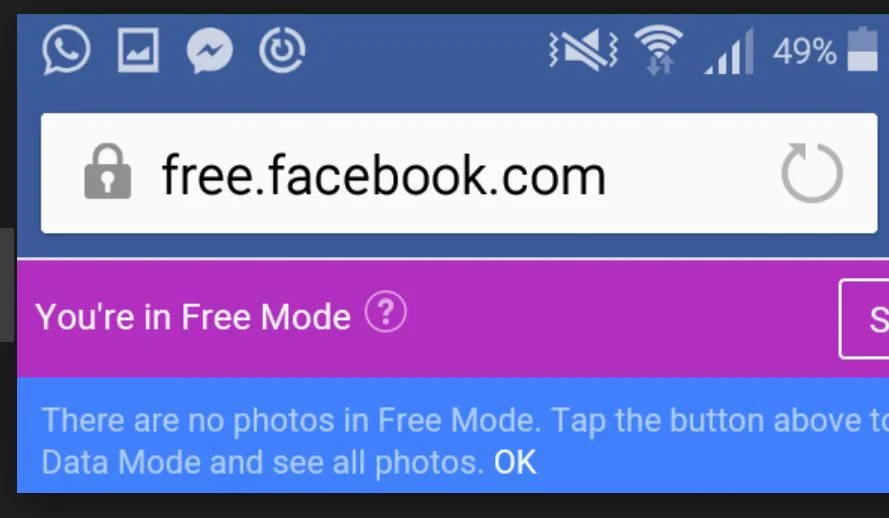
1. What is Facebook Free Mode?
Free Mode is a lighter version of Facebook that enables users to stay connected even when they’re low on data. Introduced by Facebook in partnership with various mobile network providers, this feature is especially useful for users in areas where data costs are high or connectivity is limited.
2. Supported Networks for the Free Mode
The Free Mode is available on select mobile networks worldwide, particularly in countries where mobile data is costly. Some major networks in regions like Africa, Asia, and Latin America have adopted Free Mode. Common networks include MTN, Airtel, Glo, and others, although availability may vary.
3. Benefits of Using Free Mode
- Data Savings: Accessing Facebook without using data helps users save on mobile data costs.
- Stay Connected: Users can continue to use essential Facebook features even without a data balance.
- Quick Switch to Data Mode: Users can switch to Data Mode with a single click to view images, videos, and other media.
4. How to Turn On Free Mode
To activate Facebook Free Mode, follow these steps:
- Open the Facebook App: Launch the Facebook app on your mobile device.
- Log In: Ensure you’re logged into your account.
- Locate the Free Mode Option:
- At the top of your Facebook homepage, you may see a banner or a toggle that says “Go to Free Mode” or “Switch to Free Mode.”
- Switch to Free Mode: Tap on the “Free Mode” option. A prompt may notify you that you are entering Free Mode and explain that images and videos will not be viewable.
- Confirmation: Once switched, a banner will appear at the top of your screen indicating that you are in Free Mode.
Note: The option may not appear if your network provider doesn’t support Free Mode or if you have sufficient data to use Data Mode.
5. How to Switch Back to Data Mode
Switching back to Data Mode allows you to access all Facebook features, including images and videos.
- Locate the Data Mode Option: In Free Mode, a banner usually appears at the top, indicating that you are using Free Mode.
- Switch to Data Mode: Tap the “See Photos” or “Use Data” option, which is typically displayed in the banner.
- Confirmation: You’ll be redirected to Data Mode, where all content, including images and videos, will be accessible.
6. Troubleshooting
If you’re having trouble accessing Free Mode, here are some troubleshooting tips:
- Check Network Compatibility: Make sure your mobile network supports Facebook Free Mode.
- Log Out and Log Back In: Sometimes, logging out of your Facebook account and logging back in can refresh the Free Mode option.
- Update Your Facebook App: Ensure you’re using the latest version of the Facebook app, as older versions may not support Free Mode.
- Data Balance Check: Free Mode may only be accessible if you have low or zero data balance. If you have enough data, the option might not be visible.
7. FAQs
Q: Can I view images and videos in Free Mode?
A: No, Free Mode does not allow access to images and videos. To view these, you’ll need to switch to Data Mode.
Q: Will I be charged if I accidentally switch to Data Mode?
A: Yes, data charges will apply once you switch to Data Mode. Be mindful of the toggle to avoid unexpected charges.
Q: Is Free Mode available in my country?
A: Free Mode is offered in partnership with certain networks. Check with your mobile provider to confirm availability.
Conclusion
The Free Mode is a great way to stay connected on Facebook without using your mobile data. Whether you’re saving data or just browsing on a limited plan, Free Mode provides an efficient solution to access the essential features of Facebook without any charges. Remember, you can switch back to Data Mode anytime for full access to Facebook’s multimedia content.
