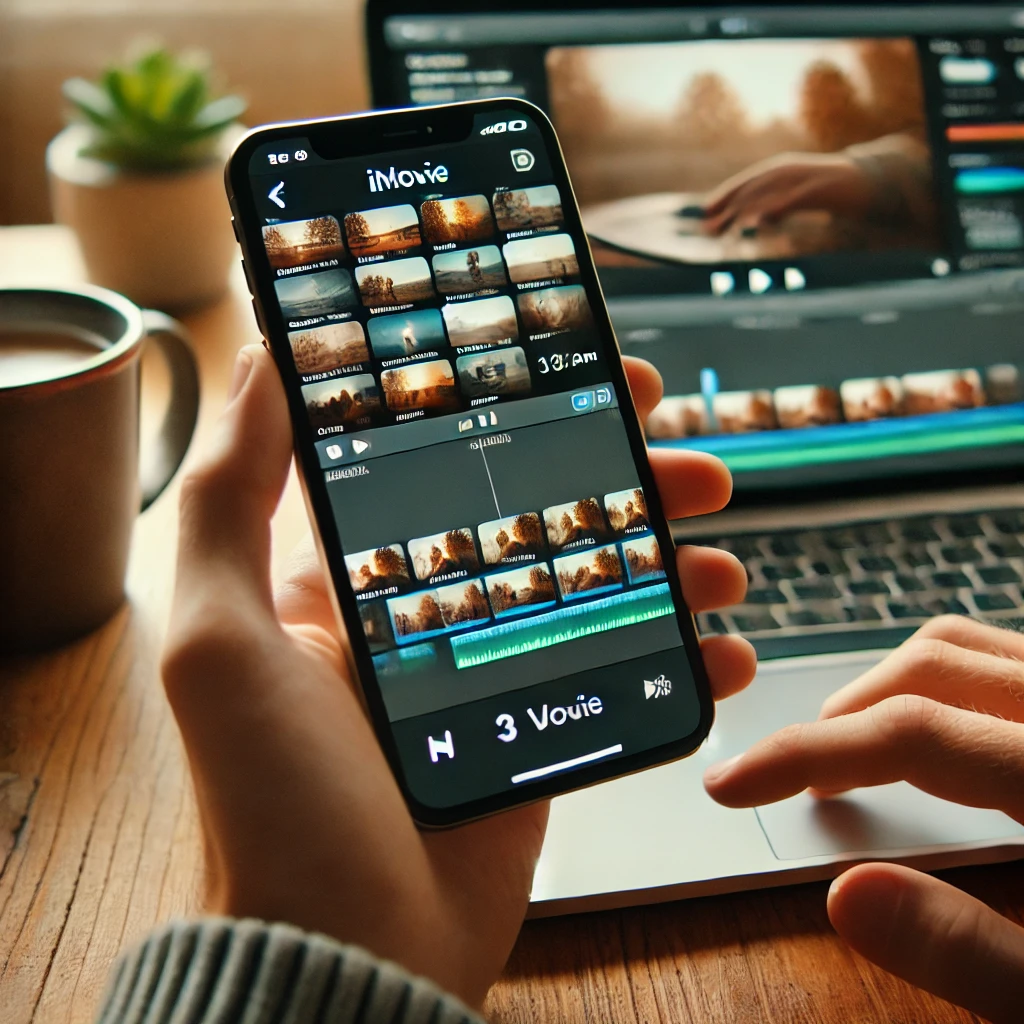iPhones have become powerful tools for not just communication but also content creation, especially when it comes to video editing. With the iPhone’s high-quality camera capabilities and the variety of apps available, editing videos has never been easier. Whether you’re a beginner or an experienced video editor, this step-by-step guide will walk you through how to edit videos on your iPhone using built-in tools and third-party apps.
Why Edit Videos on an iPhone?
Before diving into the steps, let’s take a quick look at why you might want to edit videos directly on your iPhone:
- Portability: You can edit videos anywhere, whether you’re at home, in a café, or on the go.
- Ease of Use: iPhones are user-friendly, with intuitive touch controls and easy-to-navigate apps.
- High-Quality Editing: iPhones offer powerful editing tools that rival those of desktop video editing software.
- Instant Sharing: Once edited, you can instantly upload your videos to social media, send them to friends, or store them in the cloud.
Now that we know why it’s beneficial to edit videos on your iPhone, let’s get into the details.
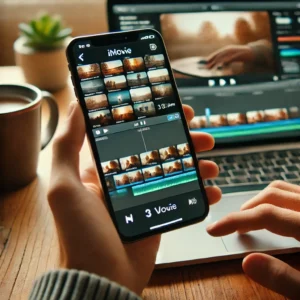
Step 1: Choose Your Video Editing App
Apple’s default app, iMovie, is a great starting point for basic editing tasks. However, there are also third-party apps that offer more advanced features. Some popular video editing apps include:
- iMovie (Free, pre-installed on iPhones)
- LumaFusion (Paid, pro-level video editor)
- InShot (Free with in-app purchases)
- Kinemaster (Free with in-app purchases)
- Adobe Premiere Rush (Free with in-app purchases)
For this guide, we’ll focus on iMovie, as it’s accessible and provides all the essential features for most video editing tasks.
Step 2: Import Your Video
To start editing, you’ll first need to import the video you want to edit.
- Open the iMovie app on your iPhone.
- Tap the + button to create a new project.
- Select Movie from the options.
- Browse through your photo library and tap the video clip you want to edit.
- Tap Create Movie at the bottom of the screen.
Your video will now be added to the timeline, and you’re ready to begin editing!
Step 3: Trim and Split Clips
One of the most common tasks when editing a video is trimming it down to remove unwanted sections. Here’s how to trim and split clips:
To Trim a Video Clip:
- Tap on the video clip in the timeline to highlight it.
- Tap the scissors icon on the bottom of the screen.
- Drag the yellow sliders on either side of the clip to adjust its length.
- When you’re happy with the length, tap Done.
To Split a Video Clip:
- Tap on the clip in the timeline.
- Move the playhead (the vertical white line) to the point where you want to split the clip.
- Tap the scissors icon, then choose Split.
- Your video will now be split into two separate clips, which you can edit independently.
Step 4: Add Transitions Between Clips
Smooth transitions between clips can make your video feel more polished. To add transitions:
- Tap the transition icon between two clips in the timeline.
- Choose from a variety of transition styles, such as Dissolve, Wipe, or Slide.
- Tap the transition you like, and it will automatically apply between the two clips.
You can adjust the duration of the transition by tapping the transition icon and selecting Duration.
Step 5: Add Text and Titles
Adding text can help clarify the message of your video, whether it’s a title, caption, or call-to-action. Here’s how to add text:
- Tap on the clip where you want to add text.
- Tap the T icon to add a title.
- Choose from a variety of text styles.
- Type your text in the text box that appears.
- Tap Done when you’re finished.
You can customize the font, color, and animation style of the text by tapping the text box again and adjusting the settings.
Step 6: Add Music or Sound Effects
Music and sound effects can greatly enhance your video. iMovie comes with a built-in library of music and sound effects, or you can import your own.
To Add Music:
- Tap the + button in the timeline.
- Select Audio and choose from My Music (for music in your library), Soundtracks (for royalty-free tracks), or Sound Effects.
- Browse through the categories and select the music or sound effect you want to add.
- Tap the music clip to add it to your timeline.
- Adjust the music’s volume or trim it as needed.
To Adjust Volume:
- Tap the audio clip in the timeline.
- Tap the volume icon and adjust the slider to change the volume level.
- You can also fade audio in and out by adjusting the fade handles at the beginning and end of the clip.
Step 7: Apply Filters and Effects
Filters and effects can give your video a unique look. iMovie has several built-in filters to enhance your footage.
- Tap on the clip you want to edit.
- Tap the filter icon (it looks like three circles).
- Choose a filter from the list (e.g., Cinematic, Vivid, or Black and White).
- Tap Done to apply the filter.
You can also adjust the clip’s speed (slow motion or fast forward) by selecting the speed icon.
Step 8: Export and Share Your Video
Once you’re happy with your video, it’s time to export and share it.
- Tap Done in the upper-left corner to finish editing.
- Tap the share icon (a square with an upward arrow) in the bottom-center of the screen.
- Choose whether to share the video directly on social media, email, or save it to your Photos library.
- Select Save Video if you want to save the video to your camera roll, and choose the resolution (e.g., 1080p or 4K).
- Once the export is complete, your video will be saved and ready to share!
Tips for Better iPhone Video Editing
- Keep It Short: Shorter videos are easier to engage with and share, so aim for 1-2 minutes for social media posts.
- Use Stabilization: If your video is shaky, use iPhone’s built-in stabilization feature to smooth it out.
- Plan Your Edits: Before starting, decide on the purpose of your video and the style you want (e.g., fun, educational, cinematic).
- Use High-Quality Footage: The better the original video quality, the better the final product will look.
- Practice Makes Perfect: The more you practice editing, the more comfortable you’ll become with the process.
With the iPhone’s powerful video editing tools, creating professional-quality videos has never been easier. Whether you’re a content creator, social media enthusiast, or just someone who loves capturing special moments, editing on your iPhone is both efficient and accessible. By following this step-by-step guide, you’ll be able to create stunning videos and share them with the world in no time.